|
|
photo bucket:
by: richardthescooter3 - Sept 26, 2013 12:21:06 GMT -6
Post by richardthescooter3 on Sept 26, 2013 12:21:06 GMT -6
Here is a very dumb question, (how in the heck do you post the photopucket pic's?) I use to use the one in my personal cumputer, now I'm I can't seem to figure out how to post pic's. can someone please HELP!
|
|
|
|
Post by JR on Sept 26, 2013 15:39:20 GMT -6
Ok Richard I'll let this be the tutorial on how to post attachments and photos. First of all when you are ready to make a post or reply there are two ways of answering or making a post on a thread, you can scroll to the bottom and use the Quick Reply or the other way is to use the Reply function. The Quick Reply at the bottom has a window open and you can just start typing and then hit post reply but there are two functions the Quick Reply doesn't have and they are Preview and Add Attachment. The normal Quick Reply actually has no buttons or functions at all, not even smilies and you can only use it for quick response but I had added a plugin feature to make it a lot more useful, but the two functions I mentioned above are not part of the QR. The Reply function brings up another posting window which is a lot larger and it can be brought up by means of hitting one of the 3 reply buttons, one is right by the To Bottom Button which I am going to move, the other is straight across from the header Quick Reply and the last one is near the bottom on the right hand corner, when hitting one of those reply buttons the new posting window will come up. Once that window comes up in the right top corner you will see some buttons and one of them is ADD ATTACHMENT: In this screen shot I have clicked on the Add Attachment button and this pop up window comes up to allow you to browse for your image: 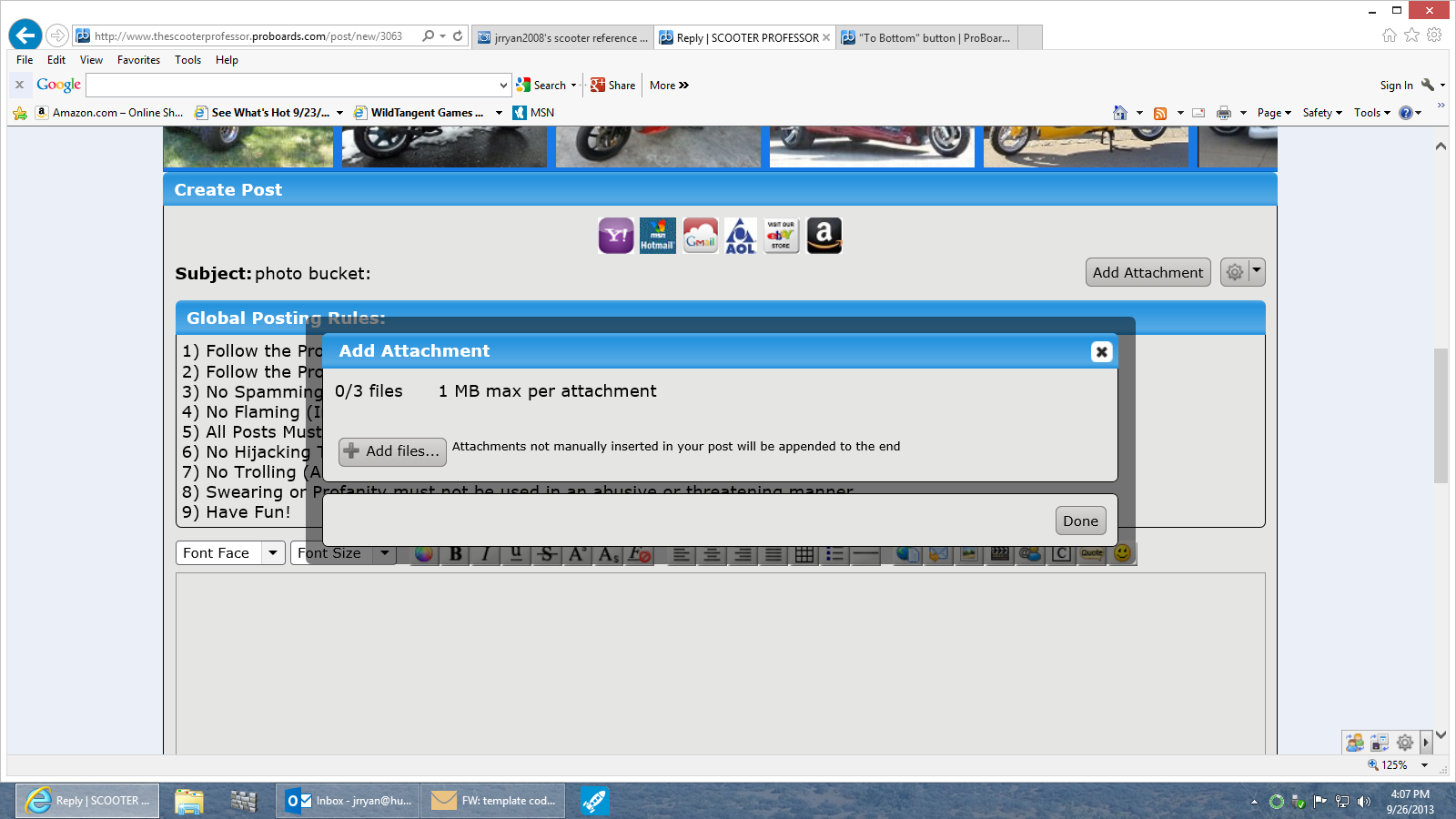 Now one can put photobucket or other image hosts in by doing this and this fuction is on both the Quick Reply and Reply windows. On the button options right to the left of the smiley icon 5 button over is the image insert button and when you click on that button this drop down box appears like in this screen shot:  Now here is where you must copy and paste your photo code from photobucket and it must be the Direct code like on this screen shot from photobucket: 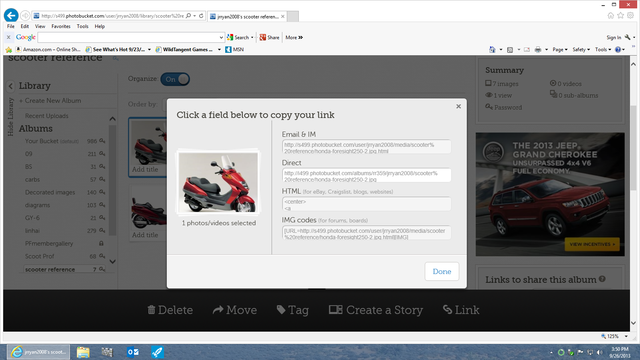 Put your cursor on Direct and click and it will say Copy in yellow then here is the tricky part. When you come to paste it in the drop box here made to insert a image you will see the little widow that has http:// and over to the right a X. If you just copy and paste the url in like it is there will be two http:// on the code like this http: // http: // YOU MUST click on the X which will remove the http:// in the window and then paste you Direct url code in from photobucket, after doing so hit Insert Image and the image will appear right before your eyes......if you have the reply window at the bottom left hand corner checked Preview, if you have BBCode checked the code link will appaer and the photo will appear when you click Create Post at the Bottom right hand corner when you finish typing. Hope this helps. JR |
|
|
|
photo bucket:
by: richardthescooter3 - Sept 26, 2013 16:36:17 GMT -6
Post by richardthescooter3 on Sept 26, 2013 16:36:17 GMT -6
Thanks JR, I'm learning all over again !  |
|
|
|
Post by JR on Sept 26, 2013 20:01:03 GMT -6
No problem Richard, glad to help.  JR |
|
|
|
Post by fflintstone on Sept 28, 2013 23:15:18 GMT -6
Hey Jr,I hope I get this on--it is a photo of me and my son goofing off with scooters--can you post it in the scroll?caption "fflintstone and Chip"  |
|

