Post by JR on Sept 29, 2013 18:49:58 GMT -6
By now I'm hoping that most of you are learning your way around the forum a little better and for the most part things you used to have and know on the old forum are the same here, just different to get to. To access your profile when logged in you can go to the menu right under the banner and click on "profile" or if you are logged in just click on your handle or what is called your username.
That brings me to two features that have been added for me to control and it is your username and who can see your profile. On the old forum one registered and signed up with a username and in your profile settings you had the choice of using a "display" name also. I have used an option to disable that function and you want even see it offered in your personal setting area. In the past even though it has been not much of a problem here one could change their display name very 5 minutes and at times it was done to either be annoying or cause issues. For that reason or even possibility I again disabled it. You can only use your "username" that you signed up with before and after this forum was converted.
The other thing I mentioned is members profiles. You have a option to let anyone including guests view your personal profile here as a member and you can either allow or disallow this with this option but again I have installed a option that will not allow guests or non-members of this forum to see your profile at all and if you are a member you must be logged in to do so even then "if" the member allows that. In your personal settings you choose on several things like for instance your email, you can choose to hide it or let members only see it or anyone except again guests or non-members. That option has been removed.
Now here is a little feature I added just for kicks and it's called your "profile avatar" To access this feature one does the following;
Click on Profile > Edit Profile> Personal the scroll down to the bottom of the page and you'll see the Profile Avatar at the bottom of the page. You can put a photo link in this window and then hit "Save Personal Changes" and your photo or image will appear in your profile area only. This is a totally different avatar than the one you post with on the forum and must not be over 100px by 100px. When you put a link in for a photo you just use a "direct url" link
Below is the Profile Avatar window:
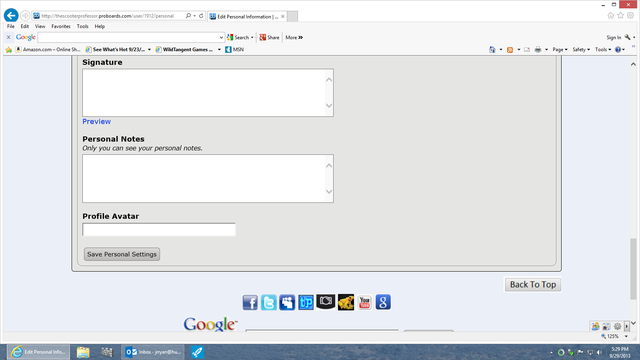
Here is my avatar in my profile area:
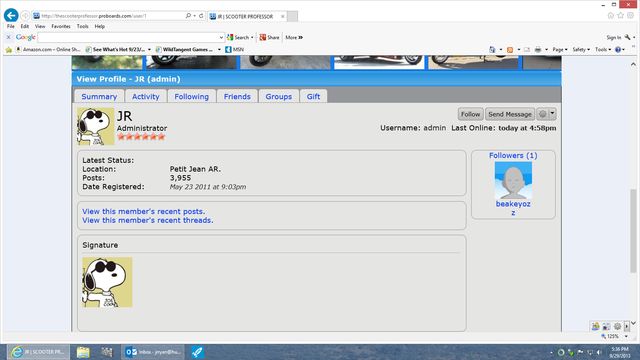
Now that brings us to another option that I added and that's the "pesonal smilies" When you use the Reply window or the Quick Reply window to post you have the option of hitting the smiley at the end of the menu buttons in the window you are using to post at. When you do a drop down box comes down with the everyday forum default smilies and in the standard Reply window you also see in the same dropdown the "extra smilies" option that when clicked on brings up yet another dropdown to use the extra smilies. But you may have noticed the words "personal smilies". That is exactly what they are your personal smilies.
Now you might say what personal smilies? I don't have any persoanl smilies? Well this is what you do to add your own personal list that you can use along with the other forum smilies too.
Go click on:
Profile > Edit Profile > Settings and you'l scroll down and see this area:
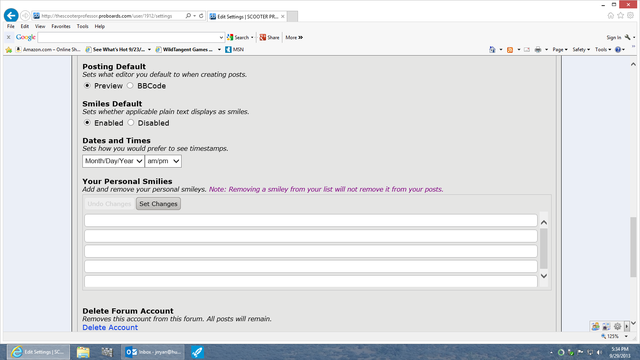
Now you are ready to put your own list of persoanl smilies in and it's easy. Go to any "free" smiley site and they always provide 4 codes for using smilies on a forum, again you need to use a "direct url"
Copy ansd paste the url smiley in one of the windows then hit "set changes". The smiliey will be put on the list then you can move on to the next and next for a total of 25 maximum. What is neat is if you hold your cursor over any of the links the smiley you chose will appear like a preview. If you change your mind then just hit the "red" X and remove the link.
Here is the Quick Reply dropdown with a personal smiliey I put in:
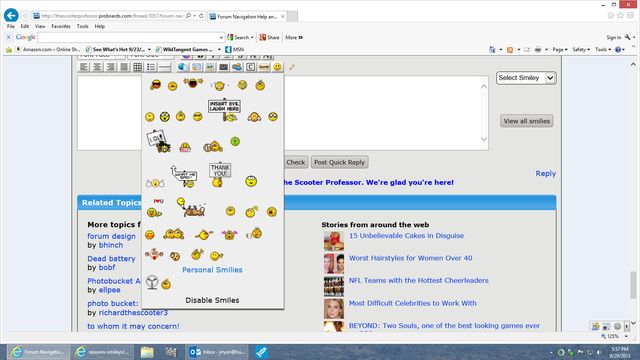
Now here is the Reply dropdown window with the same personal smiley plus the extra smiley drop down button:
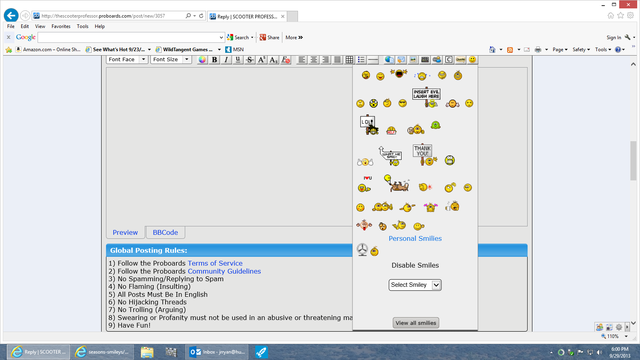
When you click on any of your personal smilies it will place them on the thread just like the other smiley functions do.
Now I will issue a word of warning and I've never had this problem here before because I've always been the one putting in the smilies to use but simply put these are under the same TOS rules that all Proboards forums abide by and should these smilies start being a problem as such it only takes seconds to remove the option all together.
I hope you have fun with these and use them.
JR
That brings me to two features that have been added for me to control and it is your username and who can see your profile. On the old forum one registered and signed up with a username and in your profile settings you had the choice of using a "display" name also. I have used an option to disable that function and you want even see it offered in your personal setting area. In the past even though it has been not much of a problem here one could change their display name very 5 minutes and at times it was done to either be annoying or cause issues. For that reason or even possibility I again disabled it. You can only use your "username" that you signed up with before and after this forum was converted.
The other thing I mentioned is members profiles. You have a option to let anyone including guests view your personal profile here as a member and you can either allow or disallow this with this option but again I have installed a option that will not allow guests or non-members of this forum to see your profile at all and if you are a member you must be logged in to do so even then "if" the member allows that. In your personal settings you choose on several things like for instance your email, you can choose to hide it or let members only see it or anyone except again guests or non-members. That option has been removed.
Now here is a little feature I added just for kicks and it's called your "profile avatar" To access this feature one does the following;
Click on Profile > Edit Profile> Personal the scroll down to the bottom of the page and you'll see the Profile Avatar at the bottom of the page. You can put a photo link in this window and then hit "Save Personal Changes" and your photo or image will appear in your profile area only. This is a totally different avatar than the one you post with on the forum and must not be over 100px by 100px. When you put a link in for a photo you just use a "direct url" link
Below is the Profile Avatar window:
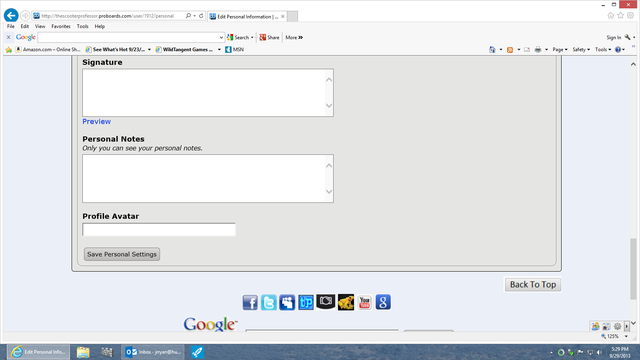
Here is my avatar in my profile area:
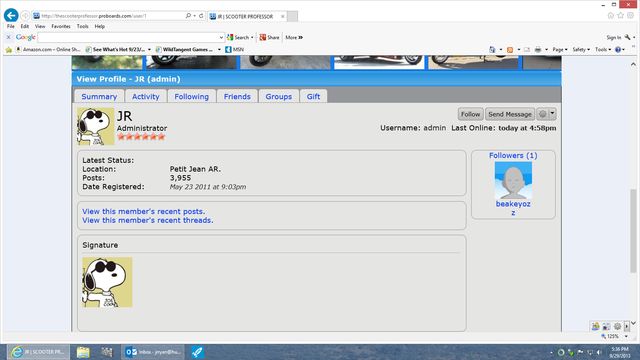
Now that brings us to another option that I added and that's the "pesonal smilies" When you use the Reply window or the Quick Reply window to post you have the option of hitting the smiley at the end of the menu buttons in the window you are using to post at. When you do a drop down box comes down with the everyday forum default smilies and in the standard Reply window you also see in the same dropdown the "extra smilies" option that when clicked on brings up yet another dropdown to use the extra smilies. But you may have noticed the words "personal smilies". That is exactly what they are your personal smilies.
Now you might say what personal smilies? I don't have any persoanl smilies? Well this is what you do to add your own personal list that you can use along with the other forum smilies too.
Go click on:
Profile > Edit Profile > Settings and you'l scroll down and see this area:
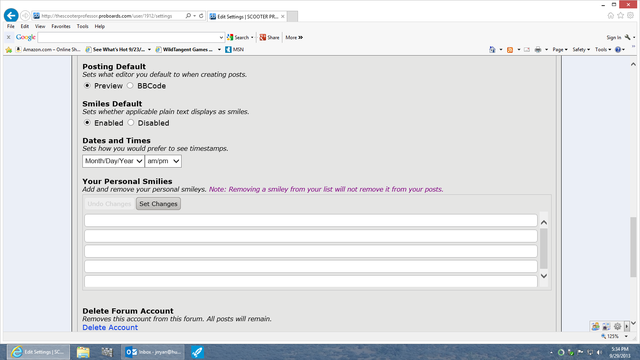
Now you are ready to put your own list of persoanl smilies in and it's easy. Go to any "free" smiley site and they always provide 4 codes for using smilies on a forum, again you need to use a "direct url"
Copy ansd paste the url smiley in one of the windows then hit "set changes". The smiliey will be put on the list then you can move on to the next and next for a total of 25 maximum. What is neat is if you hold your cursor over any of the links the smiley you chose will appear like a preview. If you change your mind then just hit the "red" X and remove the link.
Here is the Quick Reply dropdown with a personal smiliey I put in:
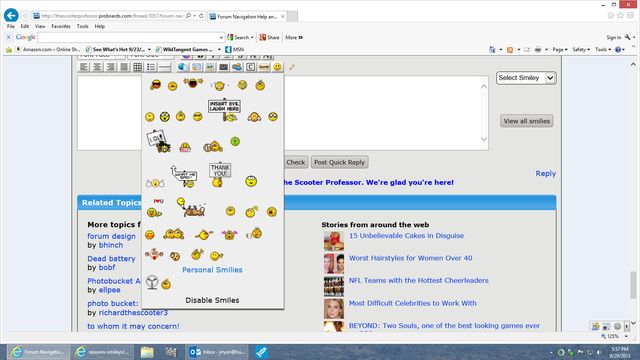
Now here is the Reply dropdown window with the same personal smiley plus the extra smiley drop down button:
insert code here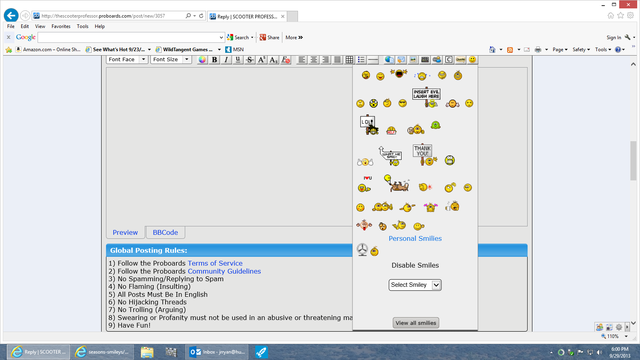
When you click on any of your personal smilies it will place them on the thread just like the other smiley functions do.
Now I will issue a word of warning and I've never had this problem here before because I've always been the one putting in the smilies to use but simply put these are under the same TOS rules that all Proboards forums abide by and should these smilies start being a problem as such it only takes seconds to remove the option all together.
I hope you have fun with these and use them.
JR






